
 | Exporting Tabs |
| Prev | Saving and Printing | Next |
To export Kst plots to a graphics file, select from the menu. The following dialog box will appear.
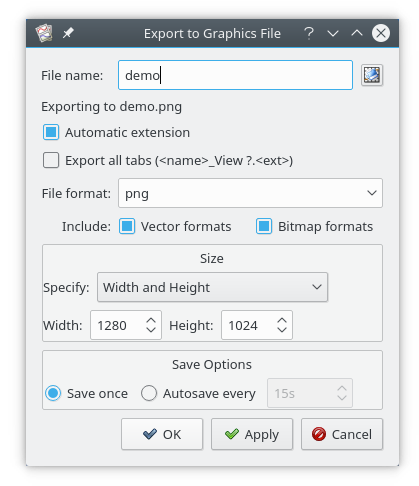
The root file name is specified in the File name: entry. If Automatic extension is selected, then the file name extension appropriate to the file type is automatically added to the file name.
If Export all tabs is selected, then all tabs will be saved in separate files using the rules suggested in the label. So, for example, if the file name selected in File name: is "demo", the file type is png, and Automatic extension is selected, and there are three tabs, then the three tabs will be saved in "demo_View1.png", "demo_View2.png", and "demo_View3.png".
SVG images, as well all file types supported by QImage are supported by kst. This includes most common output formats. For vector formats, such as SVG, the output, including text, is in vector format. The Include: Vector formats and Bitmap formats checkboxes select what file types are listed in the File format list to make selection easier.
The size of the output image is specified in pixels. The Specify selection has 4 options: In order to preserve the aspect ratio of the on-screen window, the Width and Maintain Aspect Ratio or Height and Maintain Aspect Ratio options can be chosen. The other two options are to specify the Width and Height of the output files, or if you want the output to be a Square, to specify the Size of Square.
In the Save Options section, if is selected, the imaged will be saved with the specified options and settings when or are pressed.
If, instead, you would like to output the image at repeated intervals, say for providing a dynamic image for a web page, then select and input the desired time between images (note that this is the time to wait after the previous image is complete, and not a high precision timer). Once either the or buttons are pressed, Kst will begin performing an image export to the specified file names at the interval selected, silently overwriting the existing files. This will continue until Save Once is selected and the tabs are exported, or Kst is exited. A web page based on this is, admittedly, a little hacky, as it can be subject to displaying partial images if the write is not complete, but it does make for a very quick and easy way of making a kst session viewable remotely.
| Prev | Contents | Next |
| Printing Tabs | Up | Plugins, Fits, and Filters |