

Kst allows the use of tabs to organize plots into separate windows for efficient viewing and manipulation.
To switch between plot windows in tab page mode, you can click on the tabs corresponding to each window, as shown below.
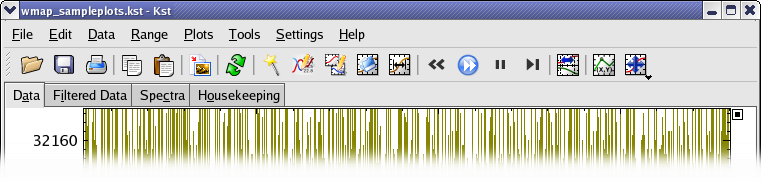
To create a new tab, select ->, or right click on the tab bar and select from the tab context menu which appears.
The tab context menu allows you to create, delete and rename tabs, as well as shift their order.
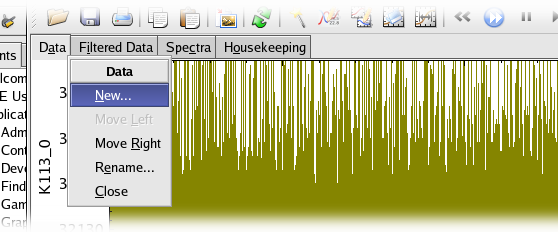
The toolbar provides quick access to commonly used menu functions in Kst. To toggle the toolbar, select ->.

The toolbar menu, accessible by right-clicking anywhere on the toolbar, contains options for modifying the appearance and location of the toolbar.
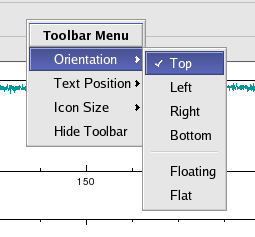
This dialog allows you to assign colors to curves based on the file from which their data originates. You can access it by selecting the ->
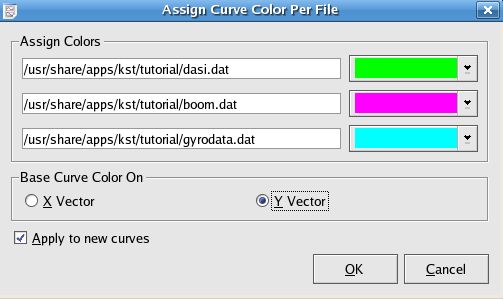
The dialog will present a list of currently used data files and colour choices. Select the colours you would like, and choose the X Vector/Y Vector radio button based on whether you would like the curves colored based on the data file of their X or Y vector if the X and Y vectors for a curve come from two different data files. Then click .
If Apply to new curves is checked, then the chosen color pattern will also apply to curves that will be constructed later form those data files.
This dialog allows you to easily make plotted curves visually differentiable by cycling through their style, color, and width properties. You can access it by selecting the ->
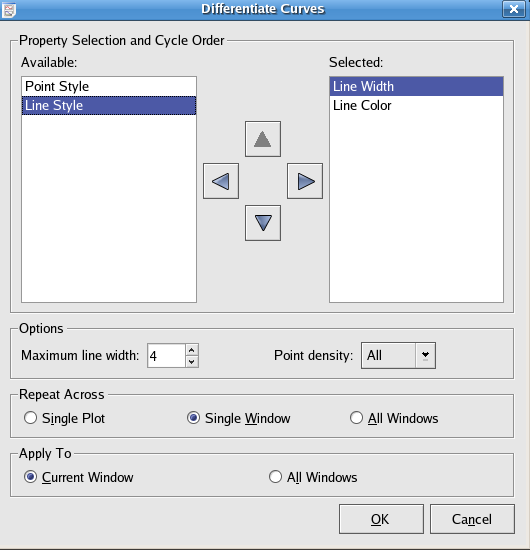
To use this dialog, move some subset of the curve properties into the selected list. They will be cycled through in the order they appear in the selected list.
When cycling through Line Width, a maximum Line width must be set. The curves will then cycle through width 1 and this maximum width.
The options allows you to have the differentiation performed separately for each plot (Single Plot), separately for each window (Single Window), or continuously through All Windows.
The Apply to options allow you to determine whether the differentiation will be performed in All Windows, or only the Current Window.
Click or to perform the differentiation, or to abort.
Would you like to make a comment or contribute an update to this page?
Send feedback to the KDE Docs Team